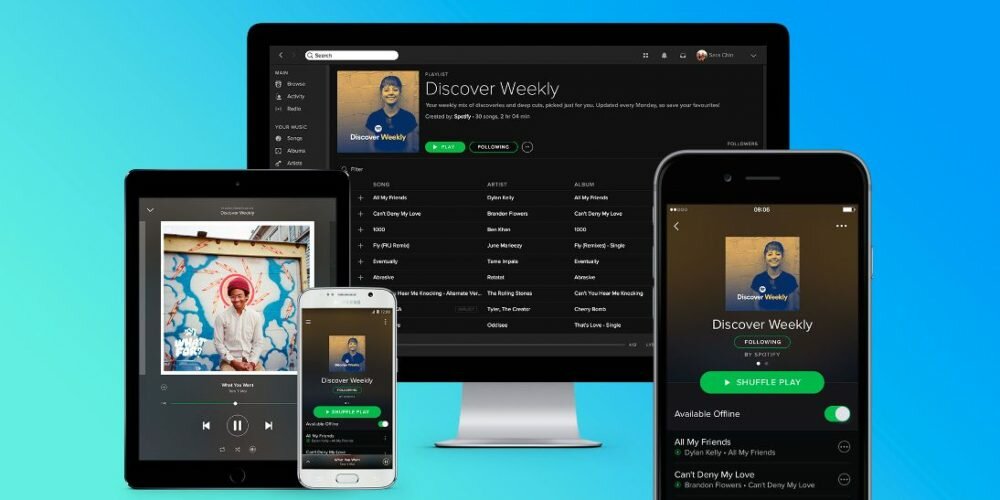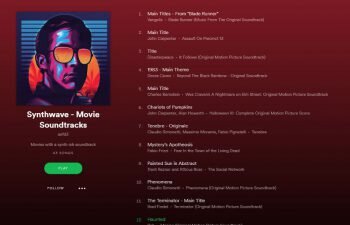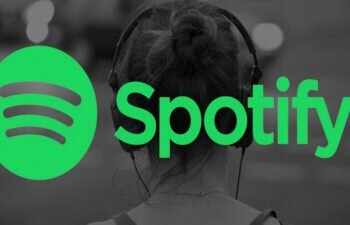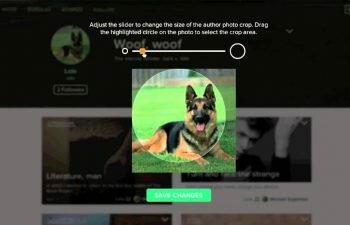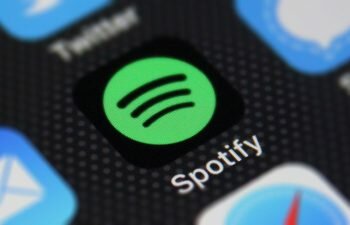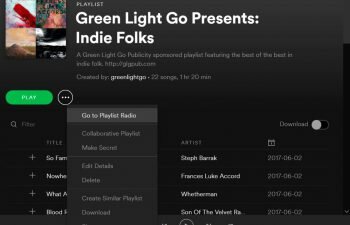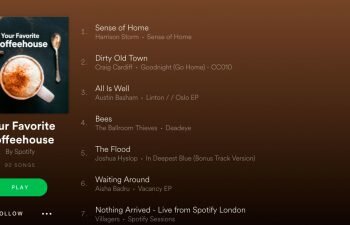Want to prevent your friends from knowing what you’re listening to on Spotify? We’ve prepared this tutorial to teach you how to go offline in Spotify.
Jump to
Contents
Going offline in the Spotify app for smartphone
The best way to “go offline on Spotify” is to start a private session. When you start a private session your friends or any other Spotify user will not know what song you are currently listening to. In the tutorial below we’ll show you how you can go offline in the Spotify app for smartphones (Android, iPhone, etc).
Note 1: You can go offline on Spotify for only 6 hours, after that time you get back online.
Note 2: To activate private session on Spotify for smartphone, it is important that you are not using the Spotify Connect feature, that is, the music must be playing on your smartphone before you can go offline in Spotify.
- Find and open the Spotify app on your smartphone.
- Touch the “Your Library” option in the lower right corner of the screen to access your library of music and playlists.
- Touch the gear icon in the upper right corner of the screen to access Spotify settings.
- Scroll down and look for the “Private Session” option.
- Tap the slider so it turns green to go to Spotify’s offline mode.
Going offline in the Spotify app for computer
Are you listening to music in the Spotify computer application? The desktop music player version also has an option to go offline and hide from your friends which song you are currently listening to. In the tutorial below we’ll show you how you can go offline on Spotify through the computer app.
- Start the Spotify app on your computer.
- In the menu in the upper left corner click the “File” option and then click “Private Session” to go offline in Spotify.