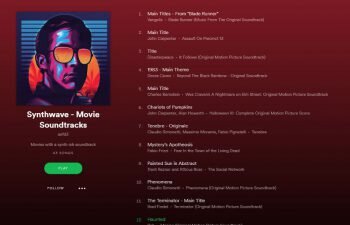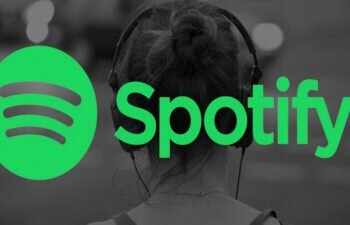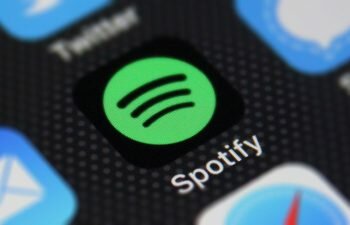Learn how to set a profile picture for your Spotify profile in this quick tutorial.
Jump to
A profile picture is one of several ways to be found on social media nowadays. But beyond social networks you can also use a profile picture on other services, such as Spotify, the most used music streaming service in the world.
In this quick tutorial we will teach you how to set a profile picture (or avatar) in your Spotify profile to make the app with your own personality and for that your friends can find you more easily.
It is worth remembering that the process to change the profile picture of Spotify can only be accomplished through the application of Spotify for computers. Unfortunately this option is not yet available for smartphones like Android, iPhone and others.
If your Spotify account is connected to your Facebook account the music streaming service will use it as default, so if you prefer you can change your Facebook profile photo, so your avatar in Spotify will also change.
Check out now how to change your Spotify profile picture using a computer or notebook.
Setting up a profile picture in Spotify for computer
- First open the Spotify for Windows app on your computer.
- Click on your name located at the top right of the screen to go to your Spotify profile page.
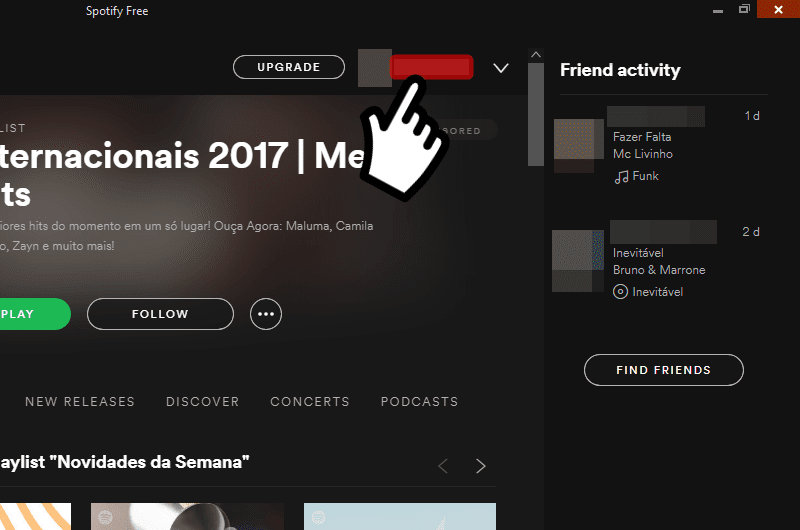
- Now hover on your currently profile picture and click the “Change” button.
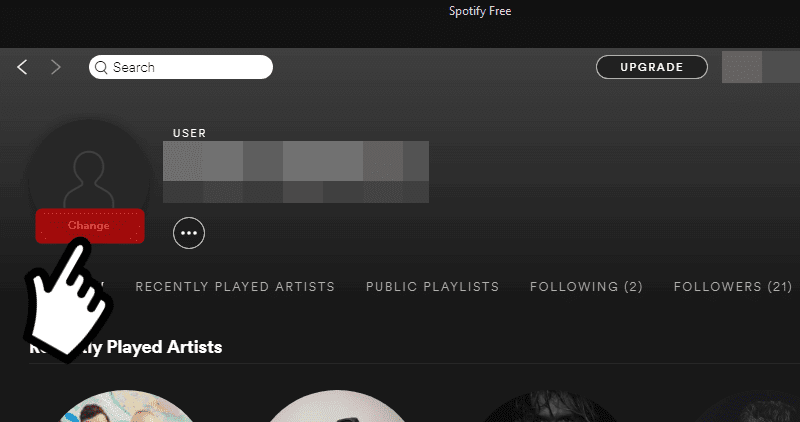
- A window for choosing a file has been opened. Look for the profile photo you want to use and click “Open” to change your Spotify profile picture.
Removing your Spotify profile picture
If you prefer you can completely remove your Spotify profile picture. Learn how to do this in the following tutorial.
- On your Spotify profile page, hover over your current profile photo and click “Change”.
- Click “Remove” and your Spotify profile photo will be deleted.