Copying a playlist on Spotify is simpler than you think. Check out how in this quick tutorial with pictures.
Jump to
Copying songs from a Spotify playlist can be useful when you find a playlist of a friend with songs that you love. In this quick tutorial we will teach you in a step-by-step with images how you can create identical copies of the playlist of your friends and other Spotify users.
Spotify is a music streaming application launched in October 2008, but even after all these years, the service’s developer team has not inserted into the program any tool that makes it possible to formally copy the playlists of yours or other users of the application.
A tool that allows this type of action has been much requested in the discussion forums of Spotify, however such request has not yet been attended by the directors and developers.
But this is not the end, there is still a way to create identical copies of playlists from any user of the streaming music service. But this procedure can not be done through smartphones (Android, iPhone, etc.) because for this we need to use a “copy and paste” function that is only present in the Spotify for PC application. We will update this tutorial as soon as this procedure is possible through smartphones.
In the tutorial below we teach you the step-by-step how you can copy your playlists or playlists of other Spotify users using a computer (Windows, Mac, Linux).
Copying your playlists or playlists of other Spotify users
Since there is no specific tool for creating playlist copies within Spotify, we will use a similar method to “copy and paste”. Check out the following tutorial on how to copy playlists in Spotify.
- Launch the Spotify application on your computer.
- Open the Spotify playlist page that you want to copy.
- Click the first song in the selected playlist, then press the “Ctrl” and “A” keys to mark all songs in the playlist.
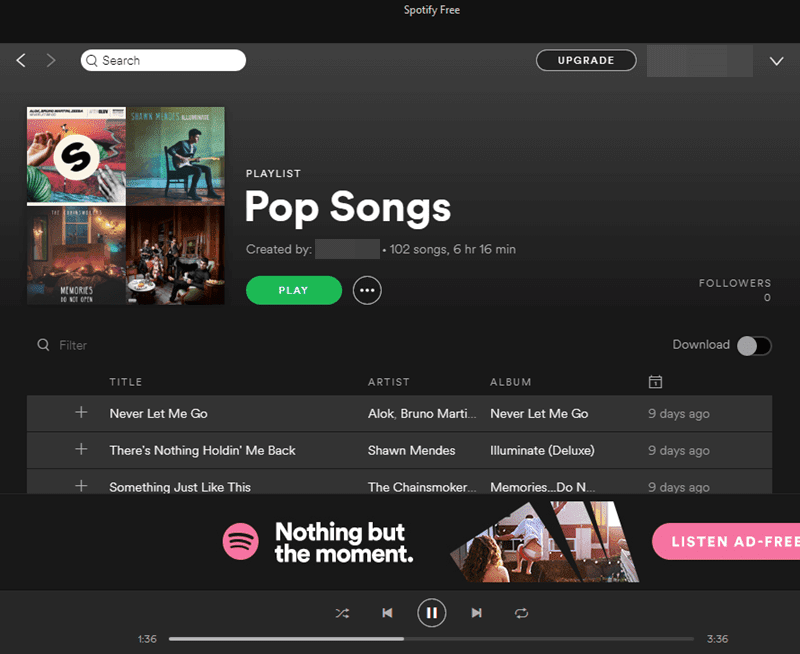
- Right-click the first song in the playlist, hover over the “Add to Playlist” option and then click the “New Playlist” option. A new playlist will be created with the songs from the playlist that you copied the songs.
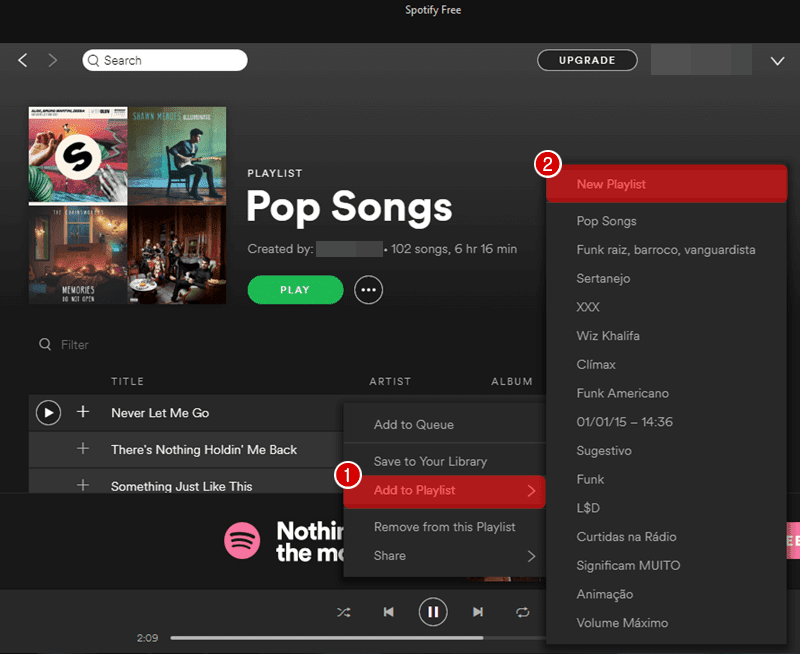
- The new playlist with the copied songs has been created, it is located in the “Playlist” menu on the left side of the screen.
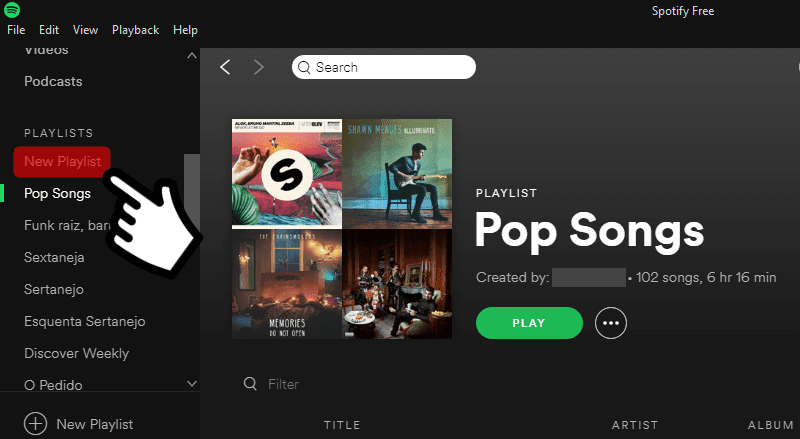
Naming your copied playlist
The songs from the copied playlist were transferred to your new playlist, but the name was not copied. If you want to change the name of the copied playlist follow the steps in the tutorial below.
- Open the Spotify playlist page that was created after the original playlist was copied.
- Right-click on the playlist name and then click “Edit Details”.
- A window has been opened inside the Spotify application. To give a name to the playlist that has been copied simply enter the desired name (maximum of 100 characters) into the “Playlist name” field. You can also add other details such as a playlist picture or a description (up to 300 characters) for your copied playlist.
- Now just click the “Save” button to save the name, playlist picture and description of the copied playlist.

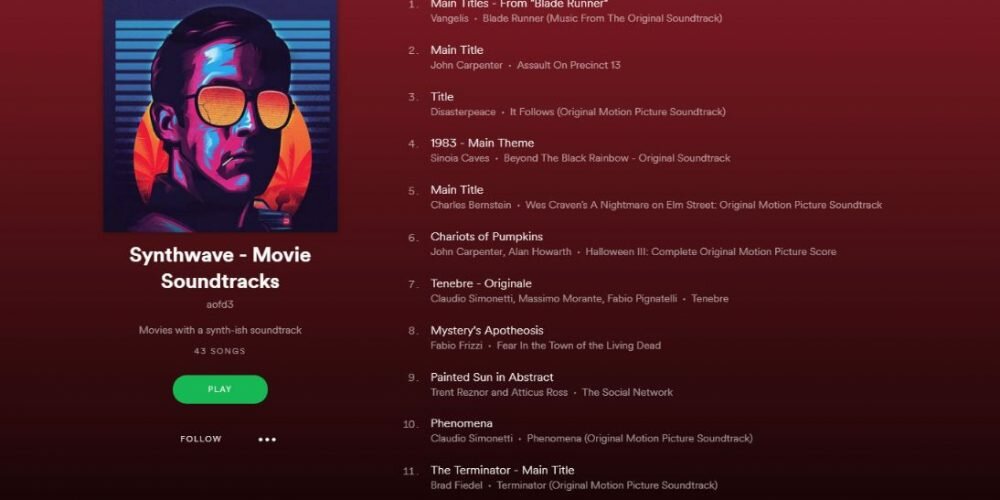






Hi, i think that i noticed you visited my site so i got here to go back the favor?.I’m attempting to in finding
issues to improve my site!I guess its adequate to use some of your ideas!!
Thanks, just what I needed!
Live long and prosper and may the Force be with you 😀