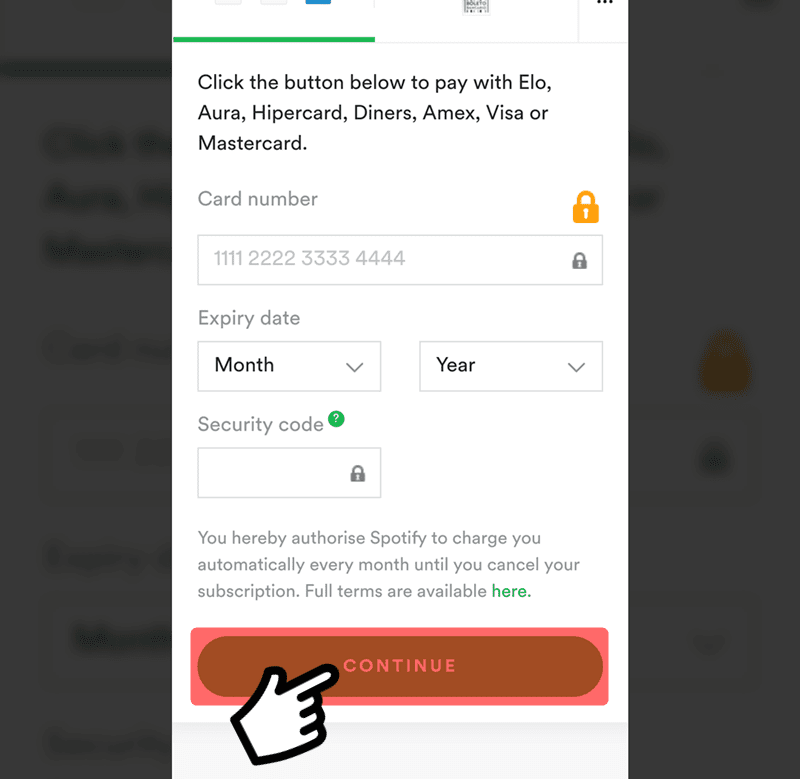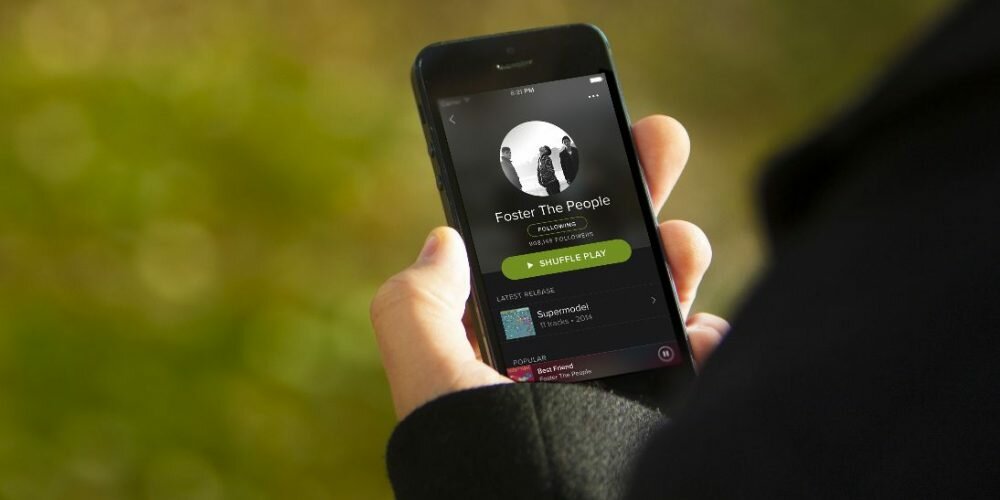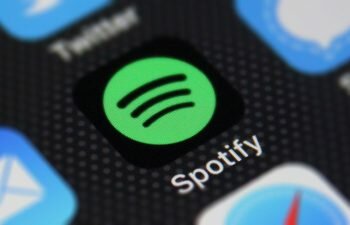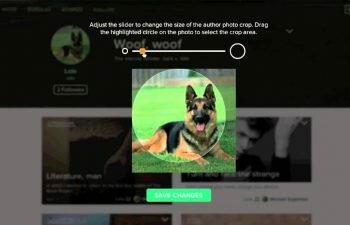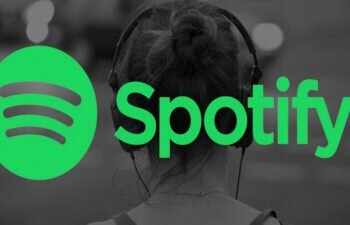Check out how to buy a Spotify Premium account using your iPhone’s web browser.
Have you decided to subscribe to Spotify Premium to listen to your favorite songs without interruption of advertisements? So check out our step-by-step tutorial on how to get Spotify Premium on iPhone.
The number of users who decide to purchase a Premium account from Spotify does not stop growing. The music streaming services have grown in frightening ways over the past two years scaring even the parallel piracy market that once was the owner of the game.
Today millions of people prefer to shell out a small amount to download these songs in a legal and practical way through music streaming services. Spotify is one of these services, and if you’re also looking to buy a Premium subscription for your iPhone application account we’ll teach you now how to get it. Check out the following tutorial.
How to upgrade to Spotify Premium on iPhone
- Visit the homepage of the Spotify website.
- Touch the “Menu” icon (three horizontal lines) to display the Spotify site options menu.
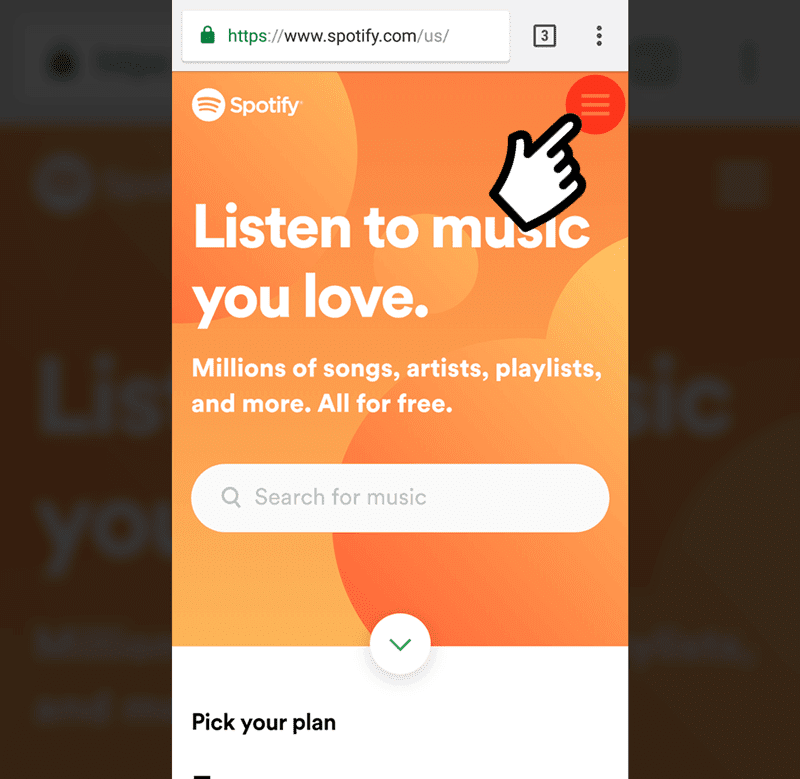
- You will need to sign in to get Spotify Premium on iPhone. Touch the “Log in” option and continue to the next step of this tutorial.
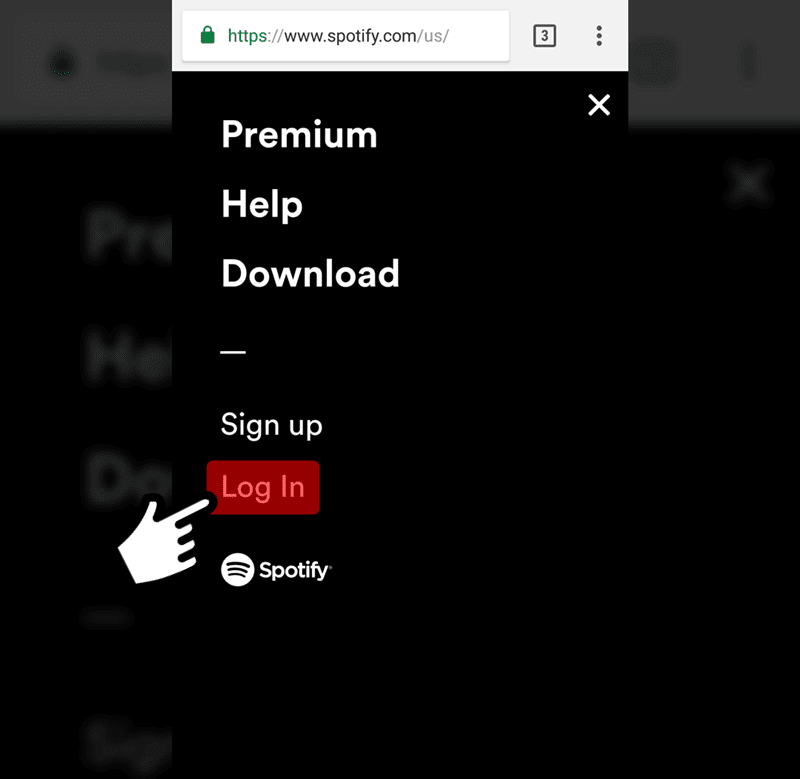
- Enter your username or email in the first text box, and your password in the “Password” text box. Then tap “Log in” to continue the tutorial on how to upgrade to Spotify Premium on iPhone.
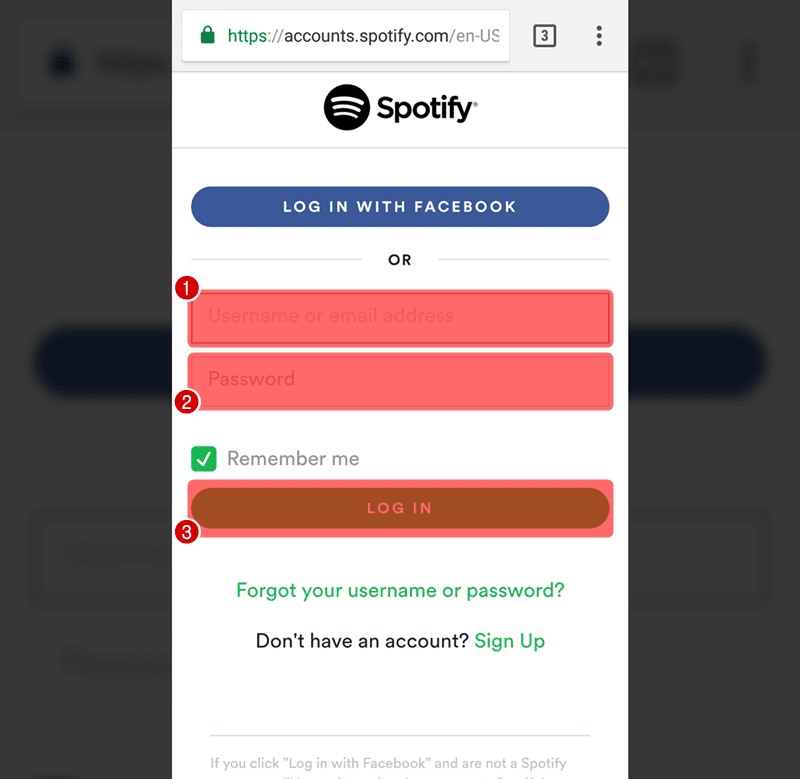
- The Spotify user dashboard has been opened. Now touch the “Menu” icon located in the upper right corner of the screen and proceed to the next step of this tutorial.
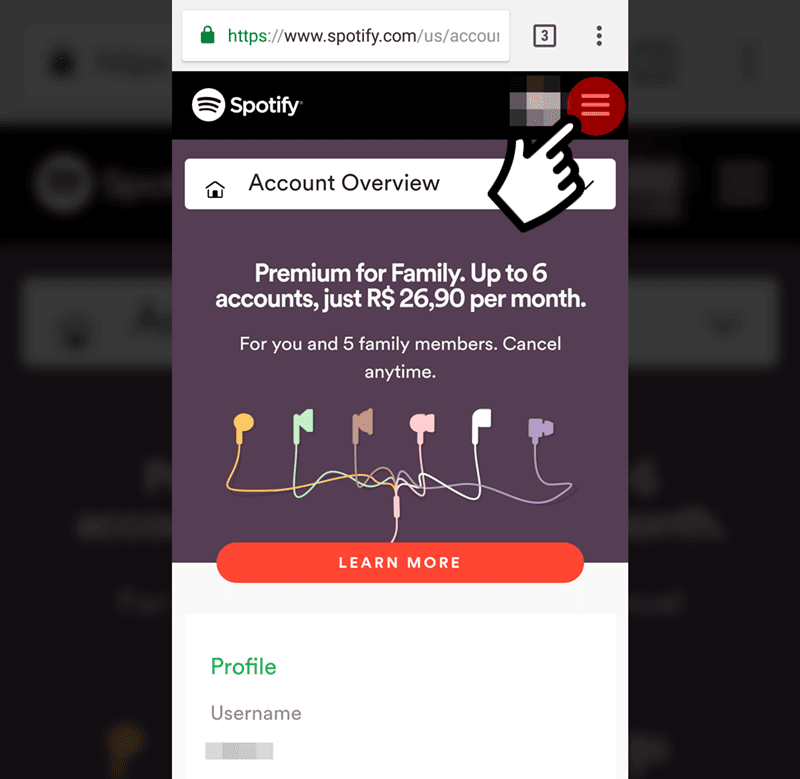
- In the menu displayed on the Spotify website, touch the “Premium” option.
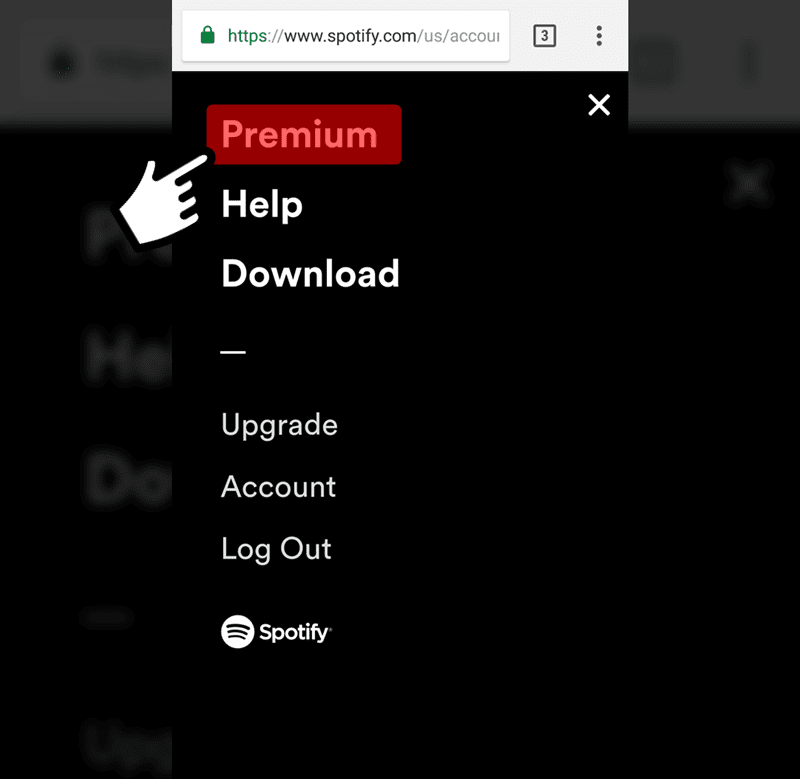
- Touch the “Get Spotify Premium” button to advance to the Spotify Premium for iPhone payment page.
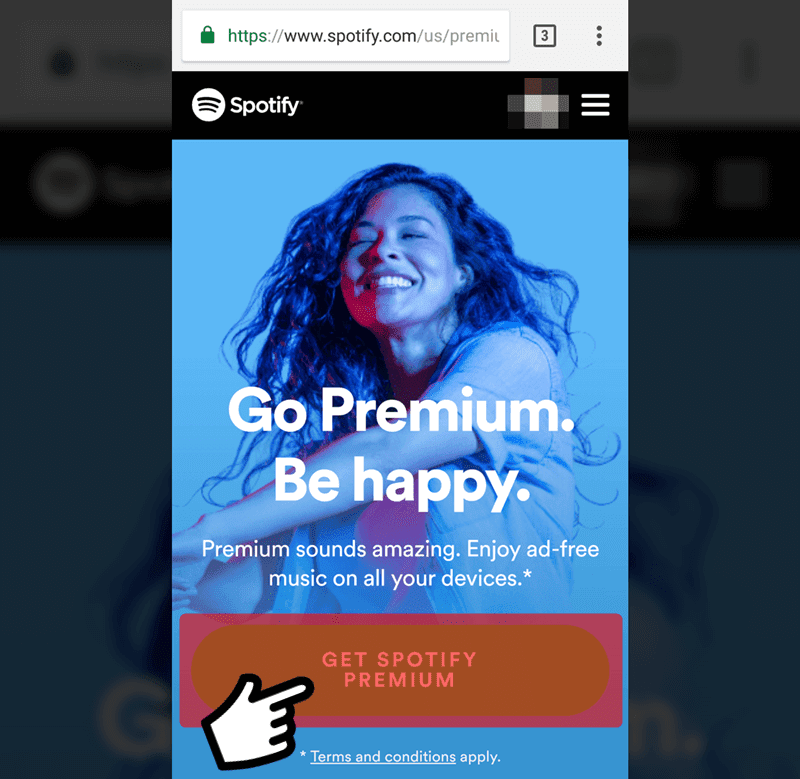
- This is the Spotify Premium payment page where you must choose a form of payment. Select the payment option and touch the “Continue” button.
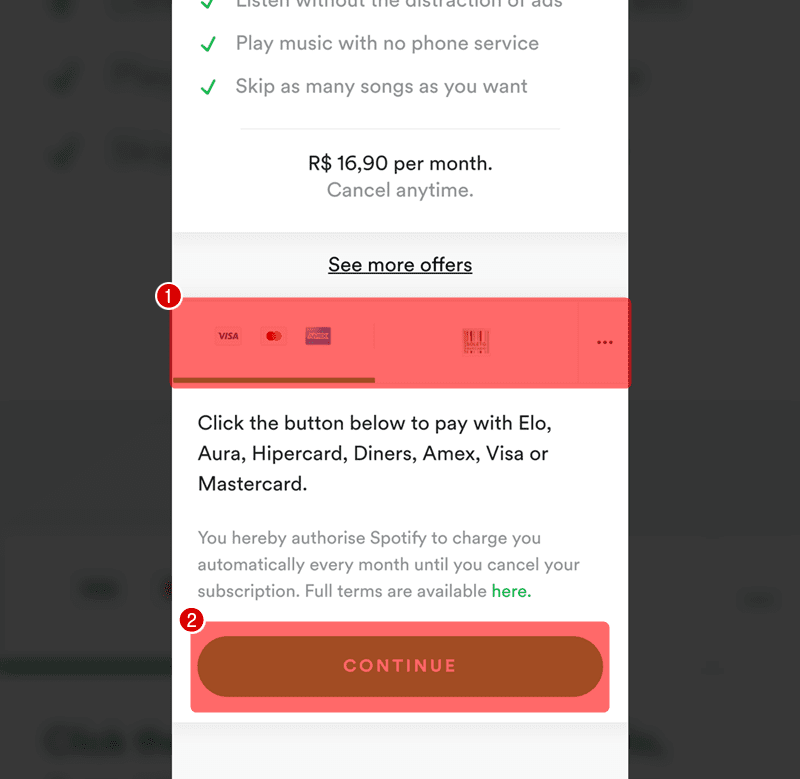
- Before entering the previously selected payment method information you will need to provide some personal information to Spotify. Fill in the fields with the requested information and tap the “Continue” button to continue the payment for Spotify Premium for iPhone.
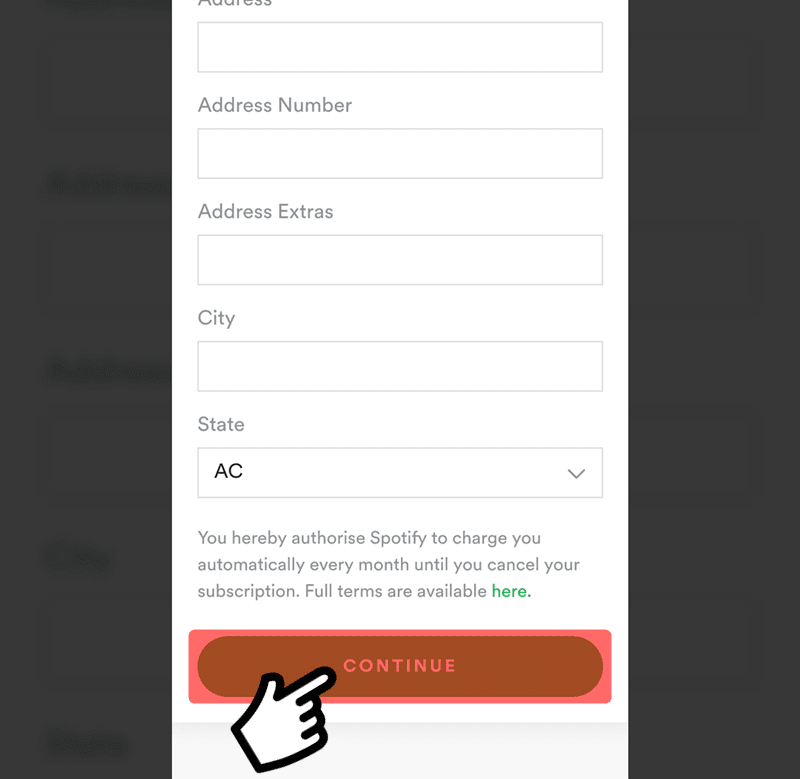
- This is the final step. Here you must enter the payment method information that you selected previously. Now just fill in the fields with the requested data and then tap the “Continue” button to finish paying Spotify Premium for iPhone.