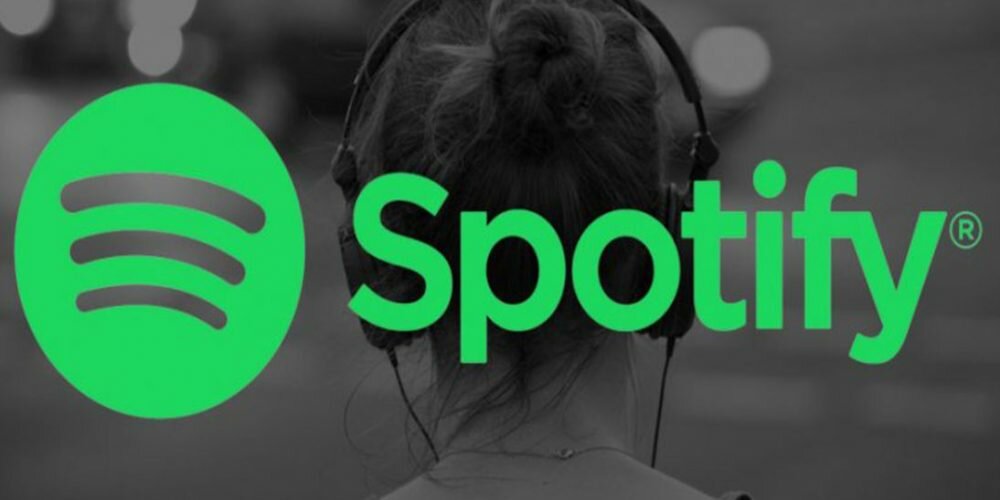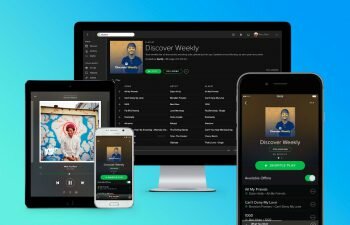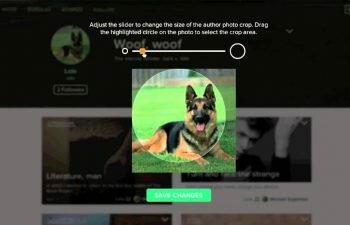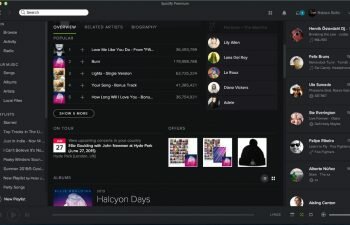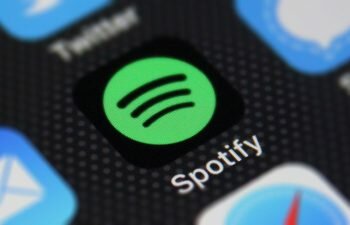Check out how you can upgrade to Spotify Premium on the music streaming app.
Want to subscribe to Spotify Premium to get access to millions of songs to download or listen to and still get rid of ads on your account? We have prepared this quick tutorial to teach you how you can upgrade to Spotify Premium on the app.
Spotify is the world leader in the subject of streaming music over the internet. The service has more than 40 million songs and lets you know about new songs and artists, know what your friends have heard and separate your favorite songs into playlists that can be public or private.
If you want to have a complete experience for your account on the app you can subscribe to Spotify Premium, which allows you to listen to music in a totally free way, download any and all music and remove ads that exist between songs.
In this tutorial you will learn how to upgrade to Spotify Premium on the app on Android or iPhone without facing issues related to the security of conventional web browsers. Check it out how in the tutorial just below.
How to upgrade to Spotify Premium on the app
- Launch the Spotify app for Android or iPhone.
- Tap the “Your Library” tab in the lower right corner of the screen.
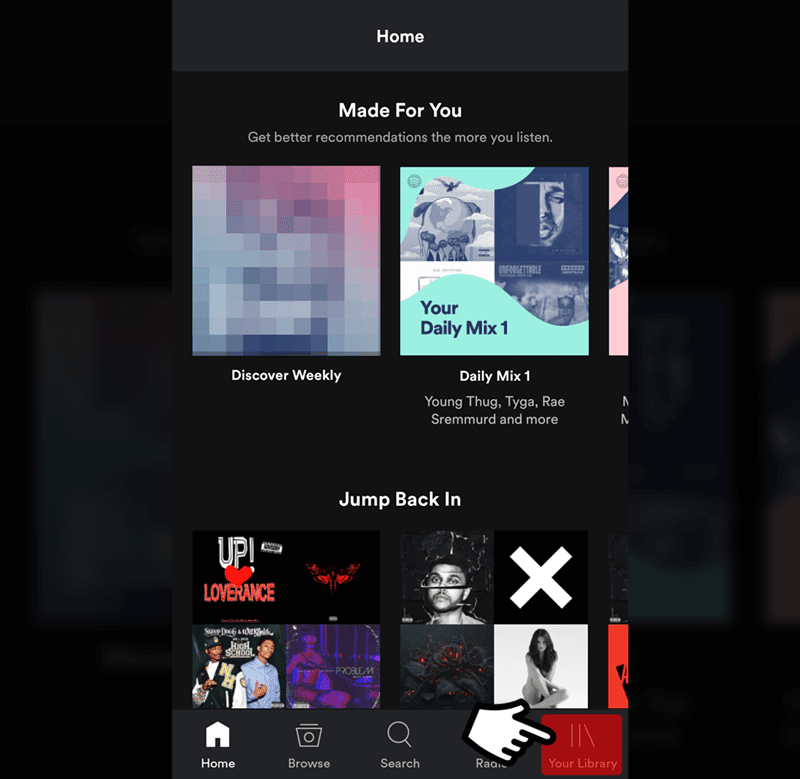
- Tap the “gear” icon in the upper right corner of the screen to access the settings screen.
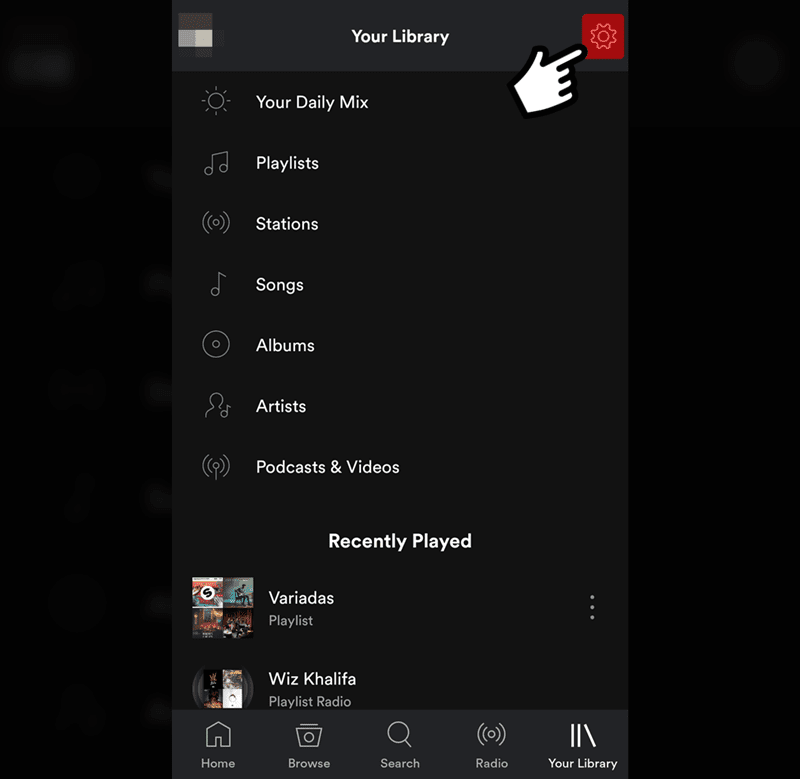
- Now tap the “Go Premium” button to go to the Spotify Premium information screen.
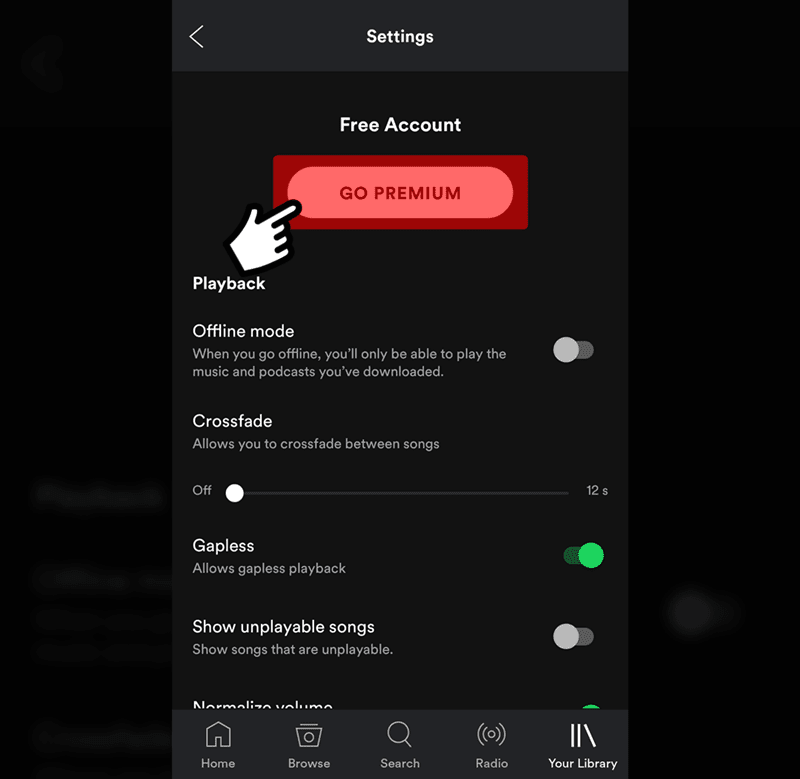
- Tap the “Get Premium” button to go to the Spotify Premium payment options screen.
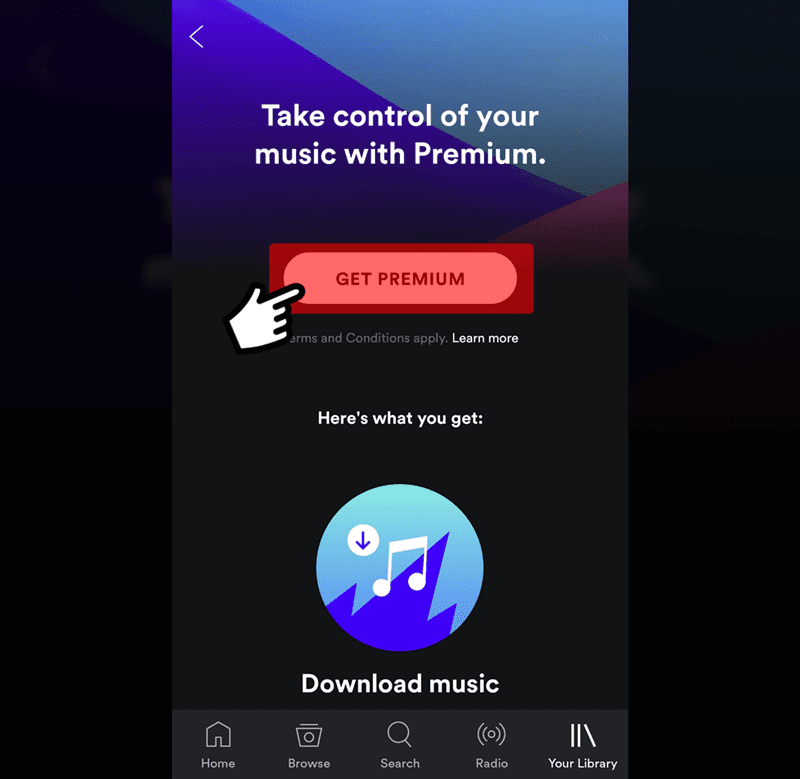
- Select one of the displayed payment options and tap “Continue”.
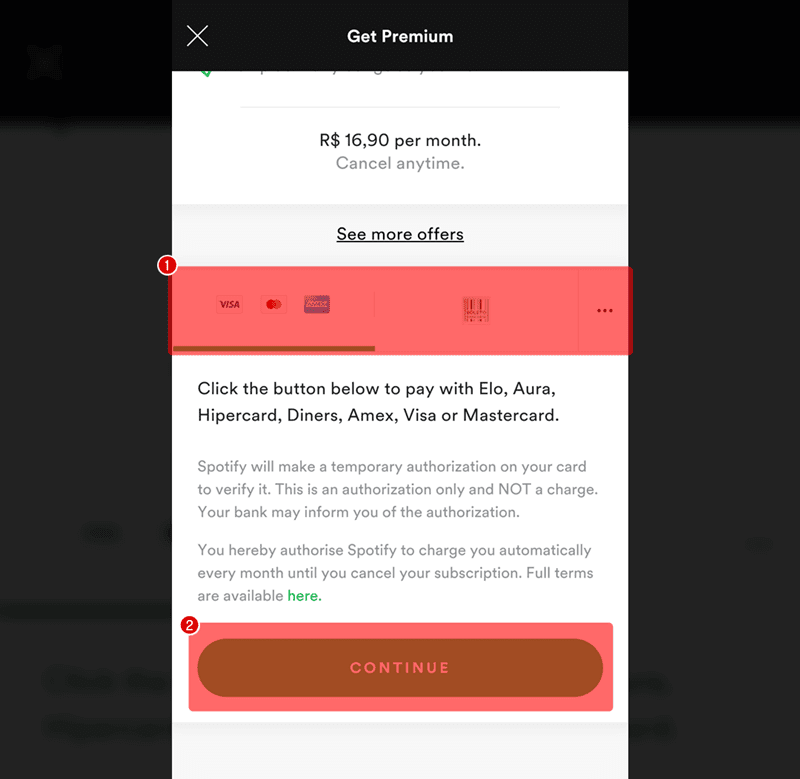
- Enter the personal data requested by the app and tap “Continue”.
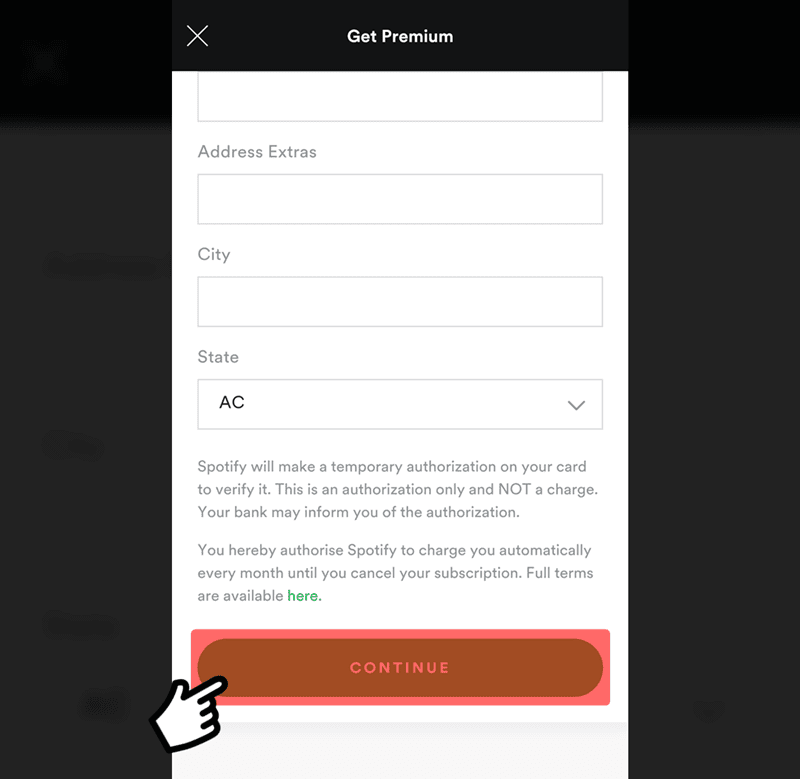
- Now enter the data for the selected payment option and tap “Continue” to confirm payment for your Spotify Premium upgrade.