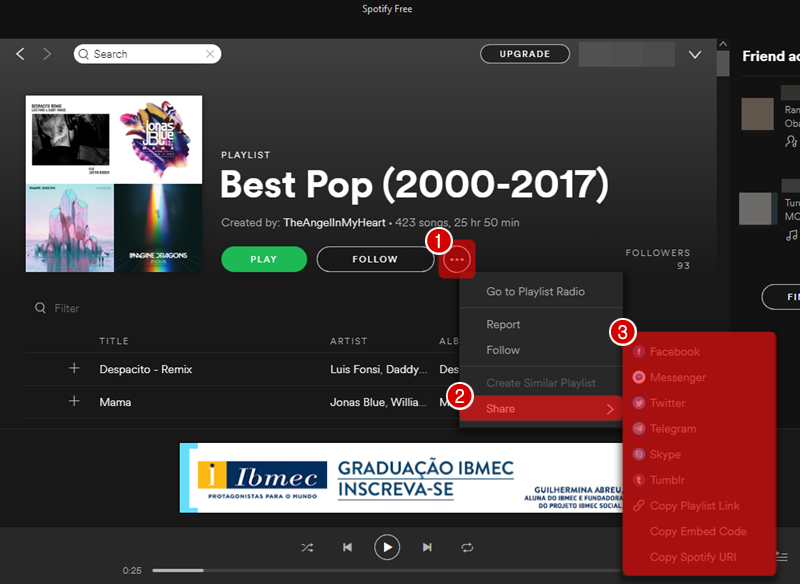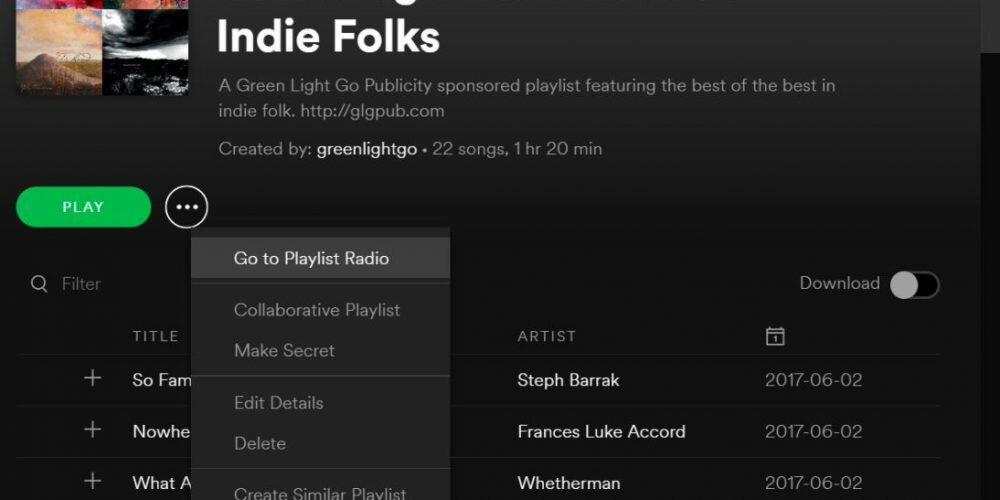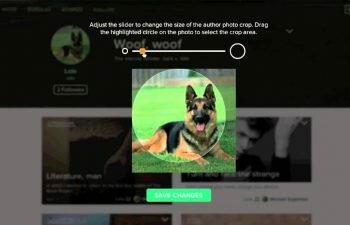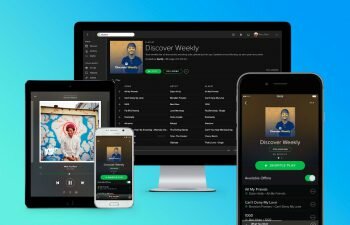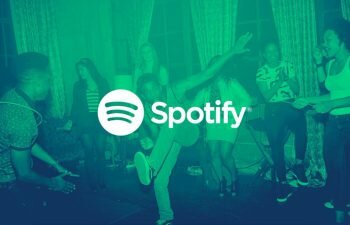Share Spotify playlists on your social networks and show your beautiful music tastes to your friends. Check out how in this quick tutorial.
Jump to
Spotify has billions of playlists and does not share them with your friends would be a great waste of musical talent. That’s why we created this tutorial teaching you the step-by-step on how to share Spotify public and public collaborative playlists from your smartphone or computer. Check it out how in the tutorials just below.
One of the best functions of Spotify is undoubtedly the possibility for its users to create as many playlists as they want. Thanks to this possibility Spotify is the streaming service with the largest library of playlists in the world: believe it or not, there are already more than 2 billion playlists created by more than 140 million users of the platform.
With such a large amount of playlists it is easy for you to find some or even dozens that you love. But after the love by the playlists comes the desire to share them with all our friends, and that’s where Spotify stands out.
Spotify easily allows the sharing of music and playlists from any user of the service. Just a few taps on your smartphone screen or mouse clicks on your computer so that the sharing options are displayed, thus making available various social networks for you to show your beautiful musical taste to your friends.
In today’s tutorial we will show in images how you can share Spotify playlists using a smartphone (Android, iPhone, etc) or a computer (Windows, Mac, Linux). Keep reading this tutorial to learn how.
Sharing a playlist on Spotify for smartphones
In this tutorial you can check the step-by-step with images of how to share playlists of Spotify on the app for smartphones like Android, iPhone, etc.
- Locate and open the Spotify app on your smartphone.
- Go to the Spotify playlist you want to share.
- There is a “Menu” button (three vertical dots) in the upper right corner of the screen. Touch it to display the playlist options.
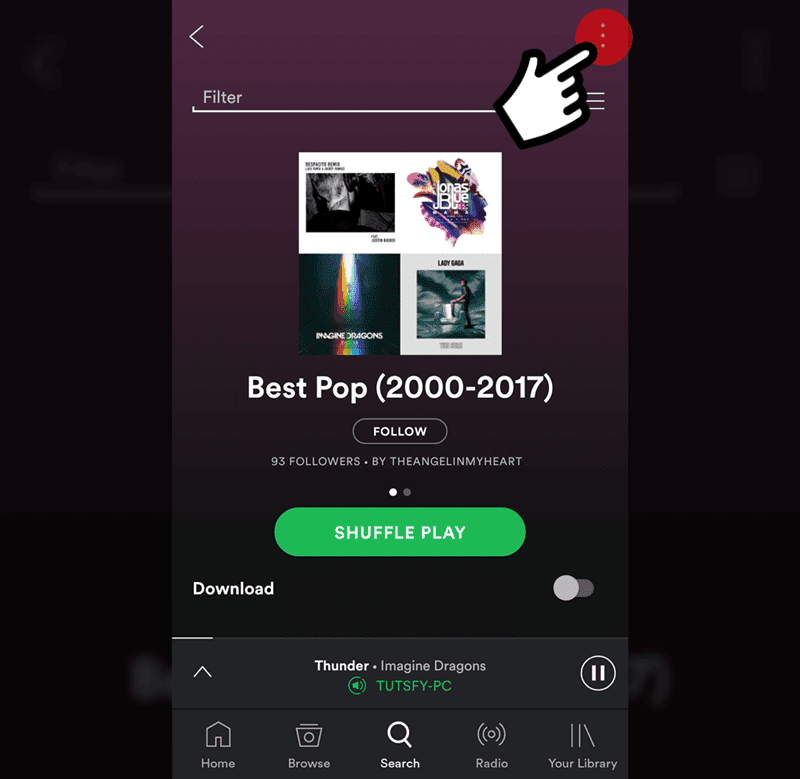
- In the menu that was opened there will be a button named “Share”. Click this button to view Spotify playlist sharing options for smartphones.

- Now you are shown all the social networks on which you can share this Spotify playlist. Tap the option you want, and if the app of the chosen option is installed on your smartphone, a small sharing window will be displayed.
If the social network on which you want to share the playlists is not displayed just touch “Copy Link” and paste the copied link into the desired social network.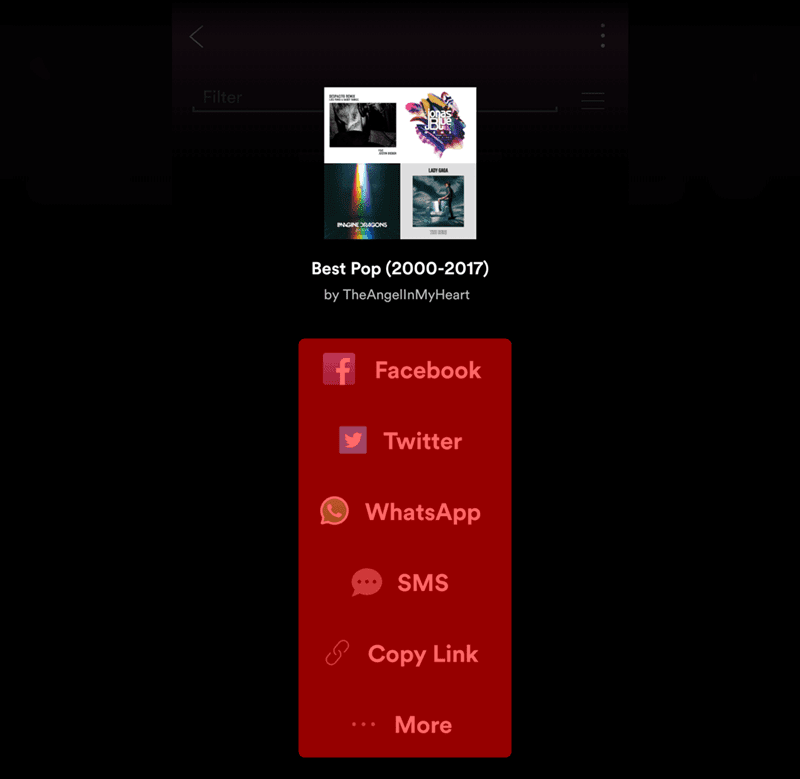
Sharing a playlist in Spotify for computers
Spotify for computers also lets you share the available playlists in the music player. Check out the tutorial below how to share your playlists or playlists from any other user using a computer.
- Open the Spotify application on your computer.
- Go to the playlist page that you want to share.
- Look for the “Menu” button (three horizontal dots) and click it. Then in the menu that was opened, hover over the “Share” button. The social networks made available by Spotify will be displayed. Now you just need to click on the social network that you want to share the selected playlist.
If the social network that you want to share your Spotify playlist does not appear in the list, you will have to copy its link by clicking on the “Copy Playlist Link” option and then paste it into the desired social network to share it with you friends and family. Learn more about sharing links of Spotify playlists.