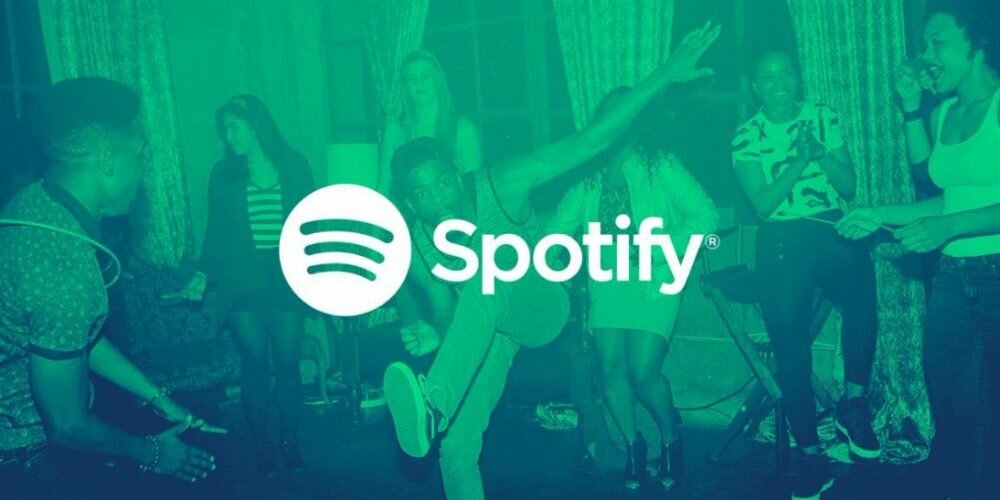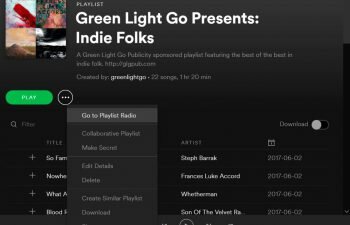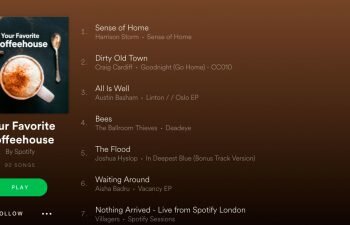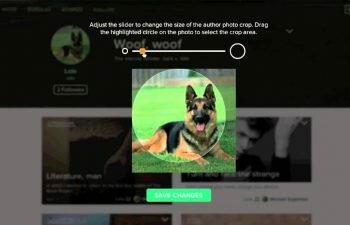You created a playlist on Spotify and now you want to delete it? In today’s tutorial you learn how to delete a playlist on Spotify for smartphone and computer.
Jump to
Contents
How to delete a playlist on Spotify from a smartphone
Did you know that you can delete playlists that you have created in Spotify? The process for deleting a playlist from your Spotify account through your smartphone is very simple and does not take two minutes. In the tutorial below, you’ll find step-by-step instructions on how to delete a playlist on Spotify that you will not listen any more.
- Launch the Spotify app on your Android or iPhone smartphone.
- In the lower right corner of the screen, tap “Your Library” and then tap “Playlists” to access your library of playlists.
- Search for the playlist you want to delete and touch the “Menu” button (three vertical dots) on the right side of the playlist name that will be removed from your Spotify account.
- A pop-up window will appear asking if you really want to delete that Spotify playlist. To confirm the delete just touch the “Delete” button and the playlist will be removed from your Spotify account immediately.
How to delete a playlist on Spotify from a computer
If you are using Spotify through a computer it is also possible to delete your playlists there. The process of deleting a playlist on Spotify from a computer is even simpler and faster than a smartphone because of the agility of using a mouse (or touchpad). We’ve prepared a quick step-by-step tutorial on how to delete a playlist on Spotify from a desktop or laptop. Check below.
- Find and launch the Spotify app on your computer.
- In the left column, in the “Playlists” section, navigate to and right-click the name of the playlist you want to delete from your Spotify account.
- The playlist options menu will be displayed. Touch the “Delete” option and proceed to the next step of this tutorial.
- You will be asked if you really want to delete that playlist. Now just touch the red “Delete” button to delete that Spotify playlist.