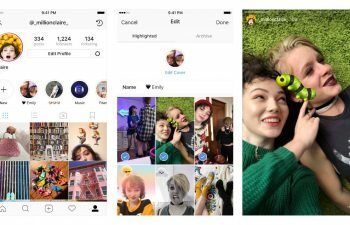Learn how to go live on Instagram for Android in this quick tutorial.
Jump to
Have you been curious about the new Instagram tool and want to know how to start a live video on the photo sharing social network? So keep reading because we will talk in today’s tutorial how you can go live on Instagram for Android.
Read also: Who’s Not Following Me Back on Instagram
Read also: How To Put a Link in Instagram Bio
Instagram is now also one of the applications for Android, iPhone and Windows Phone that allows its users to go live as well as in the applications of Facebook, Twitter and Periscope. The feature is already available to users worldwide after the extreme success it has made and continues to do in the United States.
The photo app also sends a notification to your followers telling them that you’re on a live stream on Instagram, just as Facebook do. But on the blue social network, live video are saved on your profile until you decide to delete them. On Instagram the live video is deleted as soon as it is ended.
Contents
How to go live on Instagram for Android
In this tutorial we will teach you the step-by-step how you can go live in the Instagram for Android application. See below.
- Launch the Instagram app on your Android smartphone.
- Slide the screen to the right using your fingers to access the posts option.
- Touch the “Live” option to get ready to go live.
- Now just tap “Start Live Video” and wait for the countdown. You will go live on Instagram within 3 seconds.
Ending a live video on Instagram for Android
Did you finish what you were doing and want to end your live Instagram live video? It’s very easy, follow the step-by-step below.
- During the live video, tap the “End” button located in the upper right corner of the screen.
- Confirm that you want to end the live stream by tapping “End Live Video”.
- An option to share the live video in your Stories will be displayed. Tap the “Share” button if you want to share the recording of your live Instagram broadcast for the next 24 hours in your Stories so your followers can watch it. To not share, simply pull the lever to the left and then touch the “Discard” button.
Options displayed during a live video on Instagram
A few options are displayed during your live video of Instagram for Android. Check below how to use them.
Disable comments from anyone watching
People watching your live stream on Instagram can interact with you via the comments. You can disable the comments option if you prefer. Here’s how in the following tutorial.
- Touch the “Menu” button (three vertical dots) located in the right corner of the comments box.
- Tap the “Turn Off Commenting” option and the comments will be disabled during your live video.
Invite others to your stream
This new Instagram Live feature allows you to invite others to join your stream. Here’s how to invite someone in the walkthrough of the following tutorial.
- Tap the “two smiling faces” icon.
- Tap the name of the person you want to invite to your stream.
Switching between front camera and rear camera
Live streams on Instagram are initiated by the front camera of your smartphone. To switch to the rear camera touch touch the “curved arrows” icon located in the lower right corner of the screen.