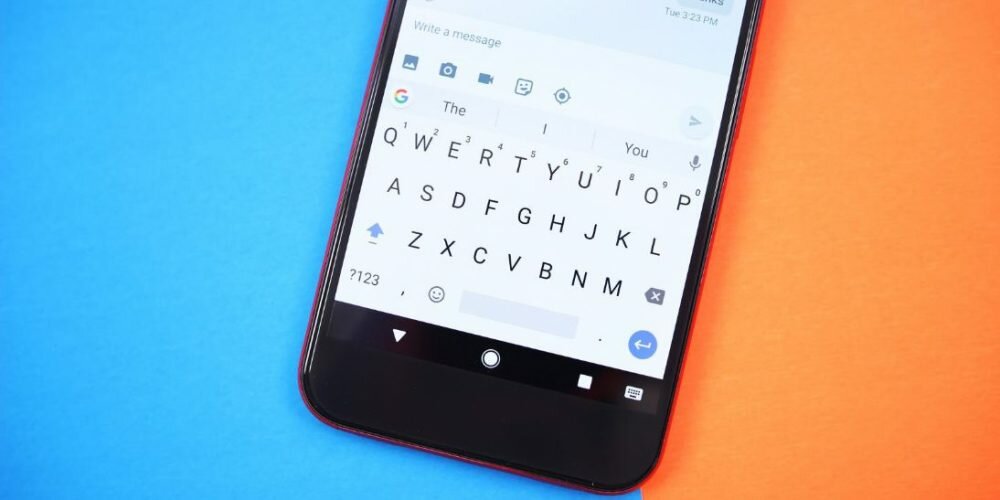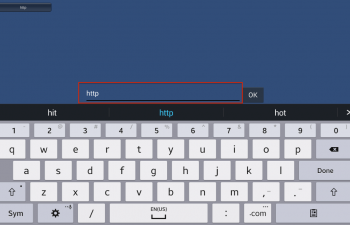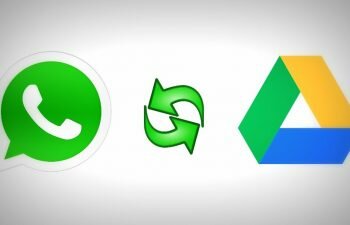Learn how to clear your search history on Gboard to make the app lighter and keep your privacy secure.
The Gboard keyboard app, as well as your internet browser, saves your search history for future reference. For reasons of privacy and performance it may be necessary to clear this history from time to time.
Unfortunately the Android Gboard version does not offer an official history cleanup option, so the only way to delete your search history is erasing all of your app’s stored data through the Application Manager in the Android settings.
So if you do not mind losing your themes and other Gboard customizations keep reading this tutorial and learn how to delete your history from the Google keyboard app.
How To Clear Gboard data
- Access the settings on your smartphone and tap the “Apps management” option to open the installed apps screen on your Android.
- All installed apps are displayed. Search for and tap the “Gboard” app to open information and options for the Google keyboard app.
- This is the Gboard information and options screen, now you can delete your Google keyboard search history by erasing the application data. Tap the “Clear data” button to delete the Gboard data stored on your device.
- A window will appear asking if you really want to delete Gboard data (it is necessary to erase all application data so that the search history is cleared). Click the “OK” button to complete the process.
Sourse: SecureKnow.com