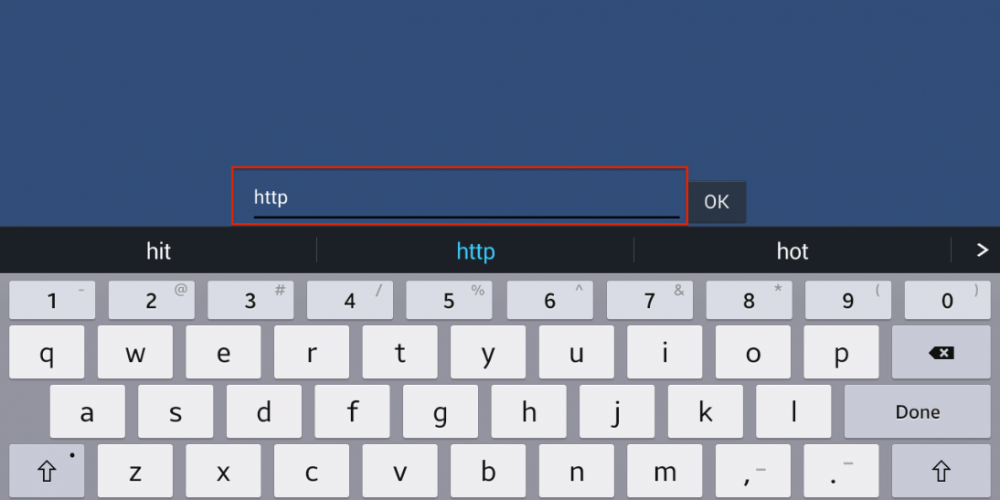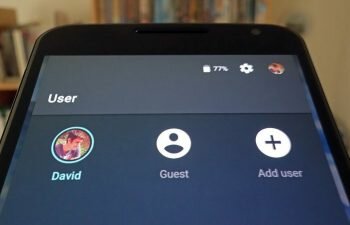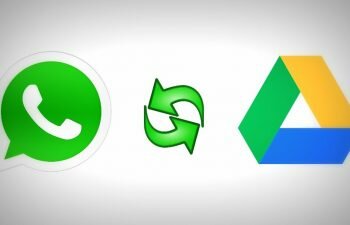Learn in this tutorial how to change the Android Gboard keyboard theme and have a custom image when the keyboard is opened.
Gboard is the official Android keyboard app from Google. It has several functionalities like the translation of text and sending of GIFs. You can even customize your keyboard with a new theme using an image that you have stored on your device.
And this is what we’ll be teaching in today’s tutorial, how to insert / change the keyboard wallpaper on your Android smartphone so you have a visual experience of your own while chatting in WhatsApp or doing a search on Google.
Learn a little more about Gboard keyboard in Google’s words
Gboard is fast and reliable, with gesture and voice typing, integrated Google Search, and more. This is the end of application exchanges. Search and share directly on the keyboard.
Gboard also features emoticons and GIFs for you to find the right answer. With multilingual typing, it is easy to switch languages.
- Go to the settings screen of your smartphone. Then tap the “Language & input” option to open the keyboard options.
- Tap the “Gboard” option to open the Google keyboard options where you can choose an image to use as the keyboard wallpaper.
- Tap the “Themes” option to open the Gboard theme settings.
- Touch the “+” button of the “Custom” session to choose the image that will be used on the Gboard theme.
- After selecting the image you should cut it as desired so that it fits well on the keyboard, then just touch the “Next” button and go to the next step of this tutorial.
- On this screen you should adjust the brightness level of the Gboard wallpaper. Adjust to the level you want and tap the “Done” button to continue.
- This is the last step of this tutorial. Here you see a preview of what the keyboard will look like with the theme already inserted. If the image you have chosen makes it difficult to see the keys you can activate the “Key borders” lever to insert borders around the keys. To finish, touch the “Apply” button to save your new Gboard wallpaper.