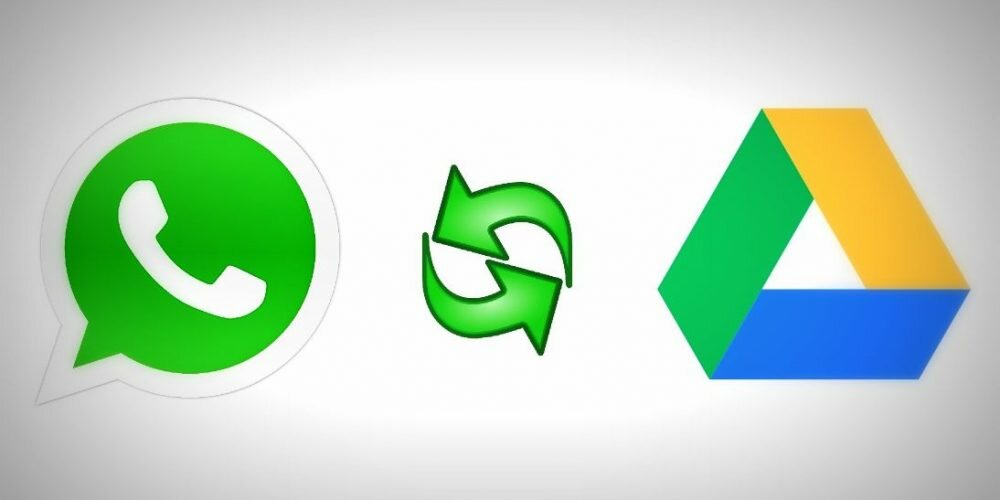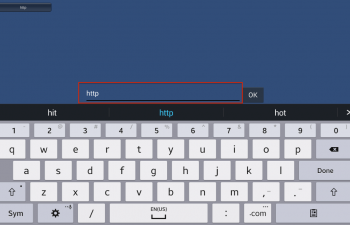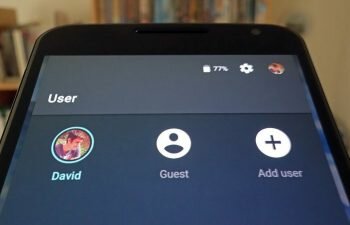Learn in this tutorial how to add a new Google Drive account in WhatsApp so your backup continues to work properly.
WhatsApp backup is saved to the user’s Google Drive account, but did you know that this account only supports 15GB, and that after that the backup of your WhatsApp messages, pictures, audio, and video is no longer saved?
If you break the 15GB limit, it is likely that you may lose important data from the instant message app, so you may need to create a second Google account to have more storage space.
In today’s tutorial we’ll teach you to add a new Google Drive account to your WhatsApp backup so you can enjoy another 15GB for free. If you’d rather just increase your storage limit without having to create a new Google account just click here to see Google Drive plans prices .
- Find and open the WhatsApp application on your smartphone. Then touch the “Menu” button (three vertical dots) to display the instant messaging application options menu. Now touch the “Settings” option to open the WhatsApp settings screen.
- This is the WhatsApp settings screen. Touch the “Chats” option to open the chat preferences of the application.
- In this screen, the WhatsApp conversations options are displayed. Touch the “Chat backup” option to open the screen where you can add a new Google Drive account to increase your storage.
- On this screen you can change some backup preferences and add a new Google Drive account in WhatsApp. Touch the “Account” option and then in the window that opens, tap the “Add account” option.
- To add a new Google Drive account you must have a second Google account. Click here to create a new Google account .Once a new Google account is created (or if you already have an alternate account) you must enter the email address and password of this new account to link to WhatsApp so you can use a new Google Drive account.This Step Summarized
1. Enter the email address of the new Google account.
2. Click “Next” to continue.
3. Enter the password of the new Google account.
4. Click “Next” to continue. - Click “Accept” to accept the terms and conditions and end the process of adding a new Google account.
- This screen shows some permissions that WhatsApp requires to use your Google Drive account. Click “Allow” to allow it and continue.
- Your new Google Drive account has been successfully added to WhatsApp! Click “Back up” to start the backup process and wait until it is finished.