There are millions of GIFs in Pinterest and you can download any of them. Check out this quick tutorial on how to download Pinterest GIFs using a smartphone or computer.
Jump to
Contents
Downloading Pinterest GIFs through the smartphone app
The Pinterest app for smartphones allows you to download any type of Pin that contains any type of image, including the famous animated GIF images. In the tutorial below, we show you how you can download your favorite GIFs using the Pinterest app on your Android or iPhone smartphone.
Note: Some people report that GIFs downloaded through the Pinterest app are not animated. If you download a GIF through the app and it’s not animated, try following the steps in the “Downloading Pinterest GIFs through the service’s website for smartphone” tutorial below.
- Launch the Pinterest app on your Android or iPhone smartphone.
- Go to the Pin that contains the image you want to download.
- On the lower left side of the screen there will be a “Menu” button (three horizontal dots), touch it to display the options of this Pin.
- The menu options will be displayed. Touch the “Download image” option to save the image of this Pin to your smartphone.
- The images you download through the Pinterest app for smartphone are saved in the “Pins” folder of your smartphone’s photo gallery (probably close to the “Camera Roll” folder).
Downloading Pinterest GIFs through the service’s website for smartphone
If you do not have an account or do not like to use the social network’s app, there is still the possibility of downloading Pinterest GIFs through service’s website that can be accessed through a web browser on your Android or iPhone smartphone. Check out the tutorial below on how to download GIFs from Pinterest using your smartphone browser.
- Open a web browser (give preference to Google Chrome) and go to the Pinterest website.
- In Chrome, touch the “Menu” button (three vertical dots), then touch the “download” icon (down arrow) to download the complete web page on your smartphone.
- When the “download completed” message appears, quickly tap the “Open” button in the lower right corner of the screen to open the downloaded Pinterest web page.
- The downloaded Pinterest web page will be displayed on your screen accompanied by the photo you want to download. Now touch and hold the photo until an options menu is displayed.
- When the menu is displayed, just touch the “Download image” option to save the desired Pinterest photo to your smartphone’s gallery.
Saving Pinterest GIFs through the service’s website for computer
Do you access Pinterest through a computer? So, know that GIFs from the photography social network can also be saved across desktops and laptops. In the quick 4-step tutorial below, you learn how to save a GIF from Pinterest in your computer.
- Open a web browser (we recommend Google Chrome) and go to the Pinterest website.
- Go to the Pin that contains the picture you want to download on your computer.
- Right-click on the Pin’s GIF and then click on the “Save image as…” option.
- Now, choose in which folder you want to save the downloaded Pinterest’s GIF and click the “Save” button.


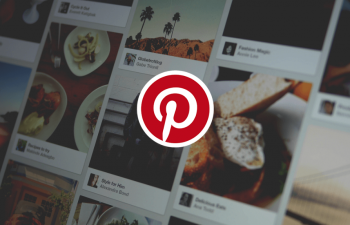

You cannot download Pinterest images by right clicking and saving to a folder. It saves an html file.