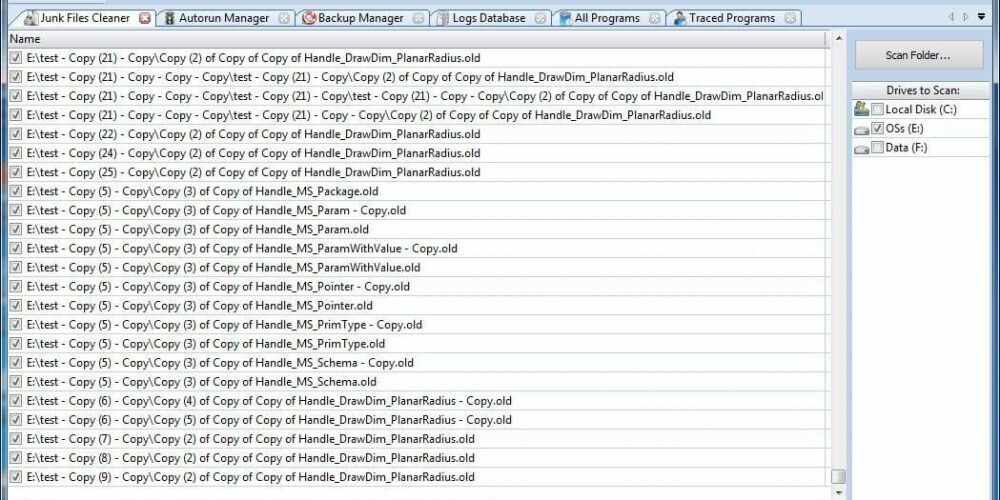Revo Uninstaller has an easy-to-use junk files cleaner. In this tutorial we will teach you to use it to speed up your system.
If you have many programs installed on your computer it is likely that you also have tons of junk files. These junk files accumulate on your Windows system when, for example, you uninstall a program or shut down your computer improperly, but a Revo Uninstaller tool named “Junk Files Cleaner” allows you to easily delete all of these junk files.
Revo Uninstaller’s Junk Files Cleaner is a tool that is available in the “Tools” menu of the application and with just a few clicks of your mouse we can remove all those files and speed up your computer relatively. Below we’ll talk more about how removing these files can improve your PC.
What are junk files stored on my computer?
“Junk Files” (also called “Temporary Files”) are created every time you start a program on your computer. If you open Notepad to edit text or when you preview an image.
They are also created even when you browse the internet on some website. In this case, they can be called “Cache Files” that are stored on your computer so that the next time you access a site it loads faster thus saving internet data.
But over time these files accumulate and begin to slow-down your computer, thus compromising the performance of the same as a whole. It is at this point that you need to do a general cleanup and delete all these junk files to recover the performance of your PC.
- Open the Revo Uninstaller app on your Windows computer and click the “Tools” option on top-bar of the screen, then tap “Junk Files Cleaner” or press “Alt” and “J” keys on your keyboard.1.Click the “Tools” option to show the Revo Uninstaller features.
2.Click the “Junk Files Cleaner” button to open the Revo Uninstaller junk files cleaner tool. - You’re now on the Revo Uninstaller’s Junk Files Cleaner screen. In this screen, on the right sidebar, make sure that at least the “Local Disk (C:)” checkbox are checked. You can also select others drivers units you want to clean. After that just click the “Scan” button on the upper-left corner of the screen.This Step Summarized1. Make sure that “Local Disk (C:)” are checked on the right sidebar.
2. Click the “Scan” button to search junk files that can be deleted from your system. - The Revo Uninstaller’s Junk Files Cleaner is now looking for junk files that can be deleted from your system. This process may take a while depending on the amount of junk files stored on your computer. Just wait for the process to finish to move on to the next step of this tutorial.
- It’s done! Now the Revo Uninstaller’s Junk Files Cleaner tool has already found all the junk files that are on your system. You can now choose the junk files you do not want to delete by clicking the checkbox on the left side of each file name, then just click the “Delete” button in the upper-left corner of your monitor screen.
- Some files that despite being considered “junk files” by Revo Uninstaller are still essential for the operation of your Windows system, so they can not be deleted. When the error message, like that of below image, be displayed just click the “OK” button to complete the junk files cleaning process.