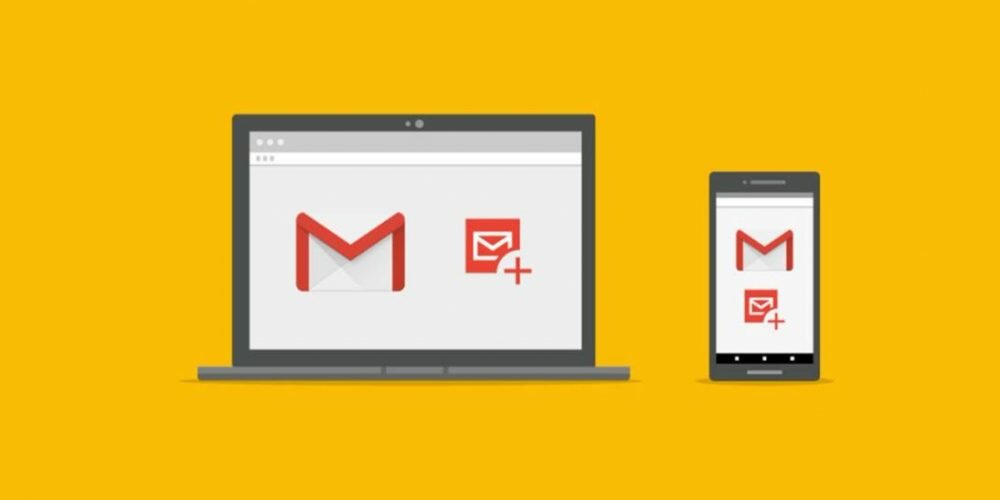Tired of your Gmail profile picture on Android? Then learn how to change your profile picture in this quick and easy tutorial.
Changing the Gmail profile picture on Android
As stated before, Google does not allow you to use different profile picture on different products, so if you change your Gmail profile picture, your YouTube profile picture, for example, will change, as well as in other Google products.
In the tutorial below, we’ll walk you through how to change your Google profile picture (across Google products) through the Gmail app for Android.
- Browse and open the Gmail app on your Android smartphone.
- Touch the “Menu” icon in the upper left corner of the screen to display the Gmail for Android options menu.
- Now scroll down and touch “Settings” to go to the Gmail settings screen.
- Tap your email address, and then, in the window that opens, tap “My Account” to see settings options for your Google account.
- Now touch the “Update Photo” option and then “Set Profile Photo”.
- Now two options are displayed: “Take photo” if you want to take a photo at the moment, and “Choose photo” if you want to choose a picture stored on your smartphone. Select the one that best suits you, and then your Gmail for Android profile picture will change.
Video tutorial:
Related posts: