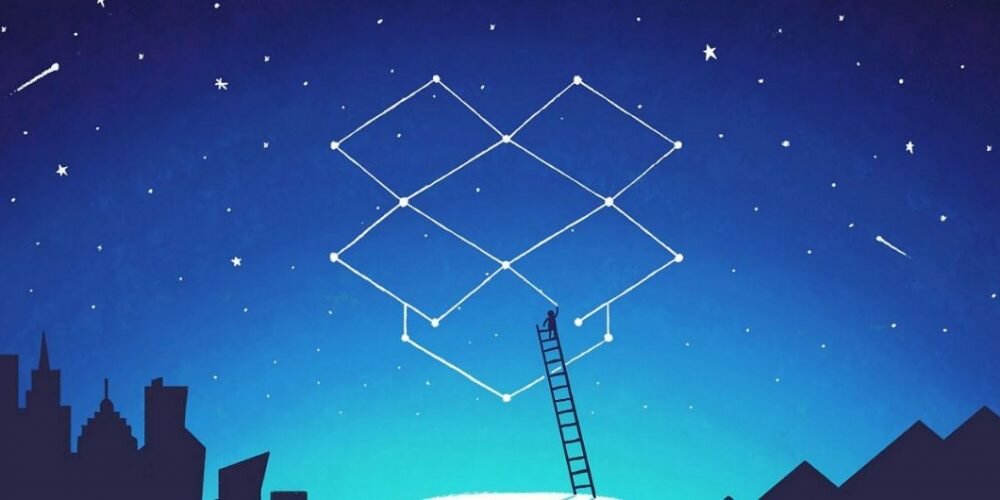Learn how to check the free space on your Dropbox storage.
Jump to
Quick Answer: The era of floppy disks, CDs and pen-drives is getting closer to the end with the arrival of cloud storage services. Services like Dropbox, OneDrive and Google Drive gets more users each day and with this increasing number it is normal that the doubts on how to use these storage providers increase considerably.
If you use the free Dropbox plan it may be normal for you to worry about the limited space of the storage service since in this case it is necessary to monitor the size of each uploaded file to not exceed the quota.
Thinking about this we created this tutorial where we show how you can know how much free space do you have in Dropbox and thus avoid surprises like “storage limit reached” or “little free storage” type messages. Check below how to check the storage available in Dropbox for desktop, web and smartphone.
Contents
How to know how much free space do you have in Dropbox for desktop
Click the Dropbox icon in the right part of the taskbar. Then, in the pop-up open, click the “gear” icon in the upper right corner. The storage space used is shown in the first line of the open menu.
How to know how much free space do you have in Dropbox web
Go to Dropbox.com and sign in to your account. Then click on your user icon located in the upper right corner of the screen. The storage space information is displayed just below your name.
How to know how much free space do you have on Dropbox for smartphones
Open the Dropbox app on your smartphone. In the upper left corner of the screen touch the “Menu” icon (the three horizontal lines). The storage space is displayed just below the email address of your account.