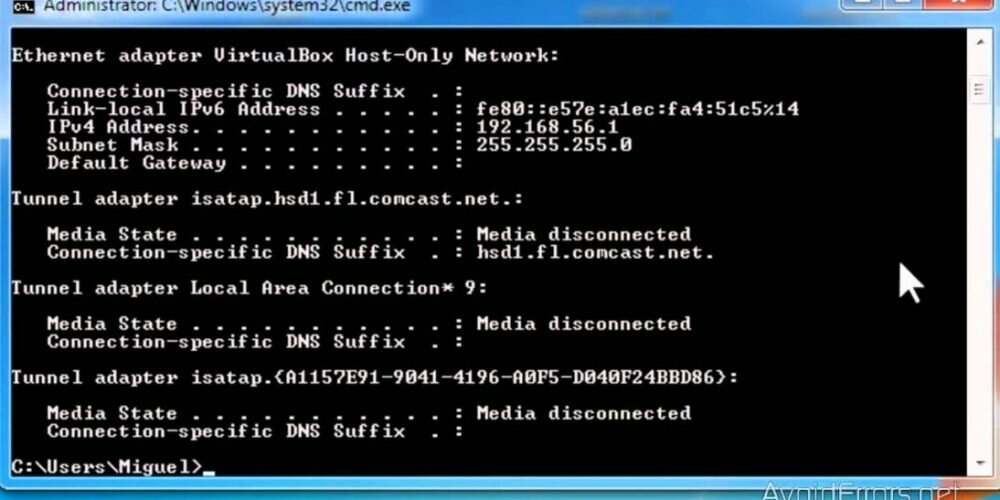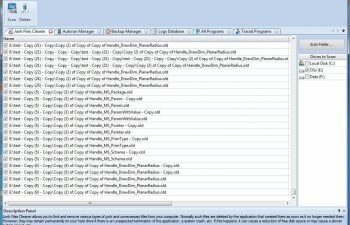Learn how to find the IP address of your router in Windows in this super fast tutorial.
It is likely that one day you will need to find out the IP address of your router to use it in an online game or to change the password of your WiFi network.
In the tutorial you will learn how to find the IP number of your router through the Windows Networking and Sharing Center.
What is the function of the IP number of my router?
The IP address of your router is the number identification protocol of your internet network. It is responsible for addressing and forwarding the data packets that go online every day.
- On desktop, click the monitor icon located at the bottom right of the screen so that available networks are displayed.
Then click the “Open Network and Sharing Center” link to open the Network and Sharing settings.
- This is the Windows Network and Sharing Center. Click the “Local Area Connection” link to open the details of your current network connection. There you will find an option that shown the IP address of your router.
- The window that has been opened displays some simple details of the internet network to which you are connected. To view more details (including the IP number of your router) click the “Details…” button.
- This window displays complete information about your network connection. The IP number of your router is in front of the “IPv4 Default Gateway” property. To access the settings of your router simply type it in the address bar of your favorite browser.
Video tutorial:
Related posts: